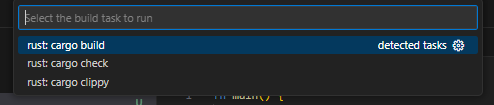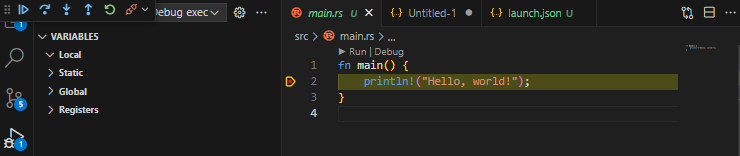Rust Debugging in VS Code
☞ Rust 설치는 여기 클릭
☞ Build
- 프로젝트 생성 후, 별도 설정없이
ctrl+shift+b를 누르면 아래와 같이 빌드를 선택해주면 빌드가 된다.
☞ Debugging
ctrl+shift+p검색창에서cargo를 치고 검색된 LLDB:… 를 선택하면 자동으로 debugging을 위한 json 형식의 텍스트가 생성된다.
- 아래는 생성된 json 텍스트
- .vscode/launch.json 파일에 내용 붙여넣기 (폴더/파일 없을 시 생성)
1 2 3 4 5 6 7 8 9 10 11 12 13 14 15 16 17 18 19 20 21 22 23 24 25 26 27 28 29 30 31 32 33 34 35 36 37 38 39 40 41 42
{ "version": "0.2.0", "configurations": [ { "type": "lldb", "request": "launch", "name": "Debug executable 'test111'", "cargo": { "args": [ "build", "--bin=test111", "--package=test111" ], "filter": { "name": "test111", "kind": "bin" } }, "args": [], "cwd": "${workspaceFolder}" }, { "type": "lldb", "request": "launch", "name": "Debug unit tests in executable 'test111'", "cargo": { "args": [ "test", "--no-run", "--bin=test111", "--package=test111" ], "filter": { "name": "test111", "kind": "bin" } }, "args": [], "cwd": "${workspaceFolder}" } ] }
- 작업 완료 후, F5 를 누르면 아래와 같이 사용 가능
기본적인 설치 및 개발환경 작업은 완료했으니…
This post is licensed under CC BY 4.0 by the author.